|
By Scott Grub
We've got a BONUS AutoCAD® tip for Inventor users! Does your scrollwheel zoom backwards in AutoCAD? Want it to match Inventor? Set AutoCAD variable ZOOMWHEEL = 1. This will reverse the direction of the zoom to match Inventor.
0 Comments
Customer Tip Submission: |
Photos from Ivan Radic (CC BY 2.0), Ivan Radic

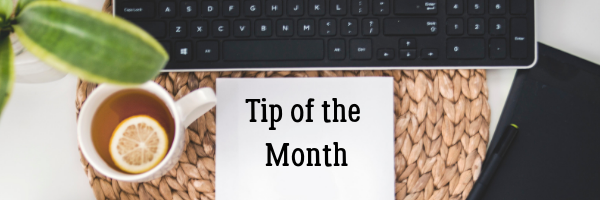
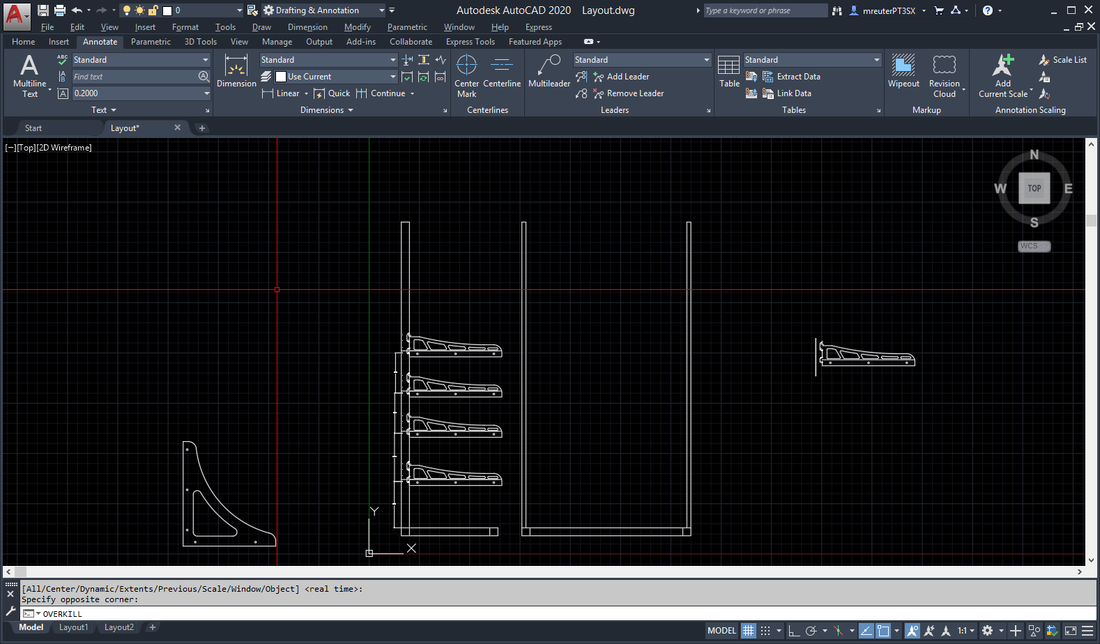
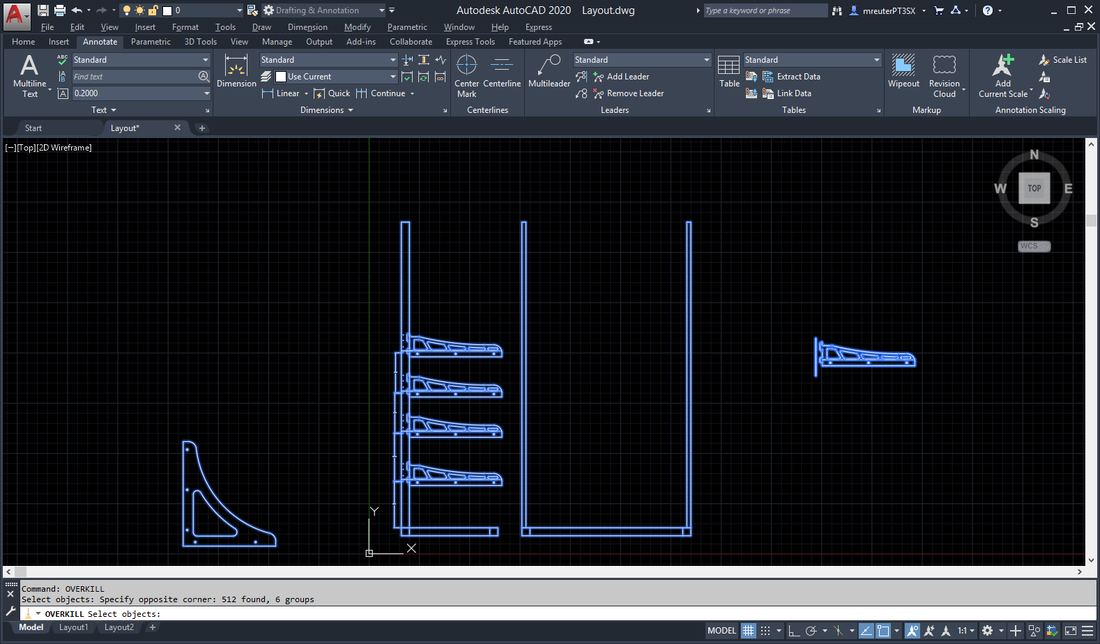
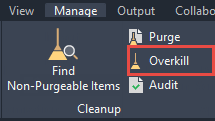
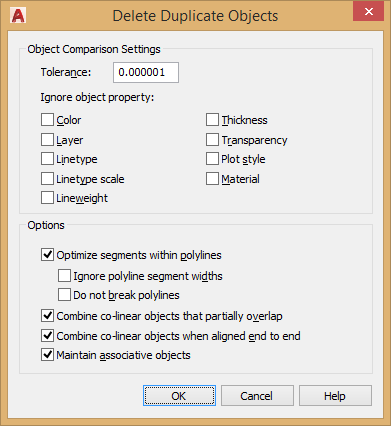
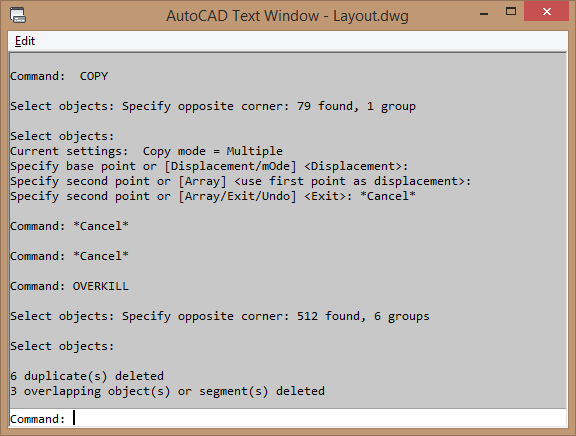
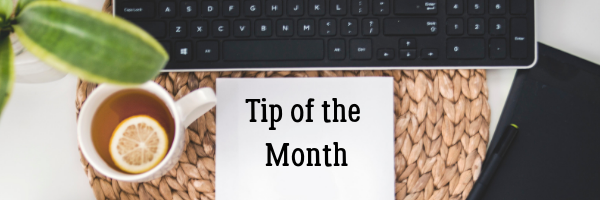
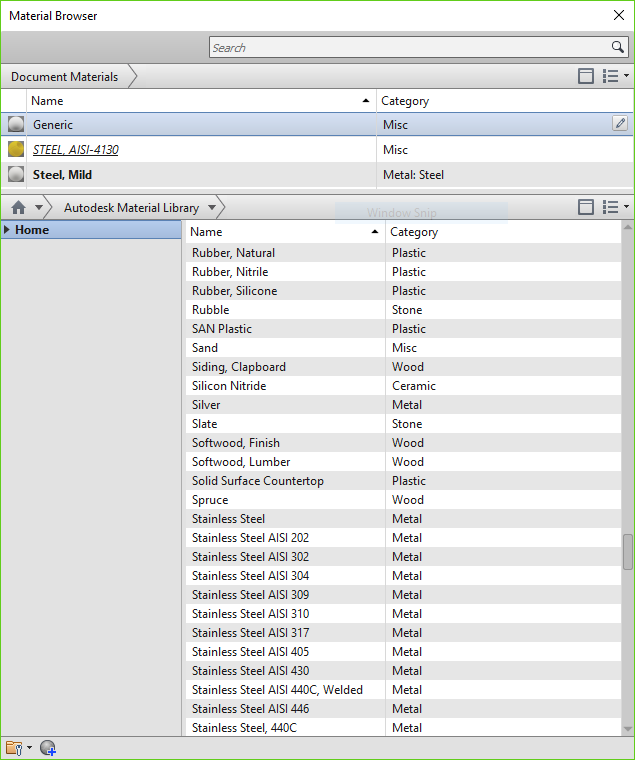
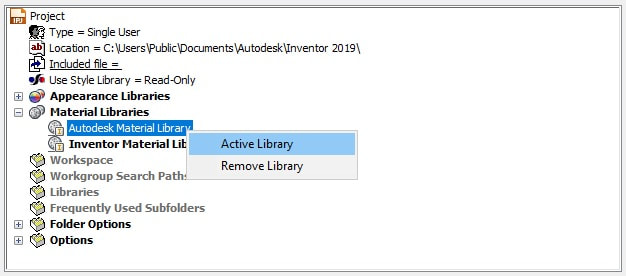
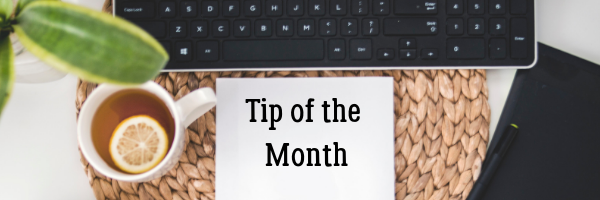
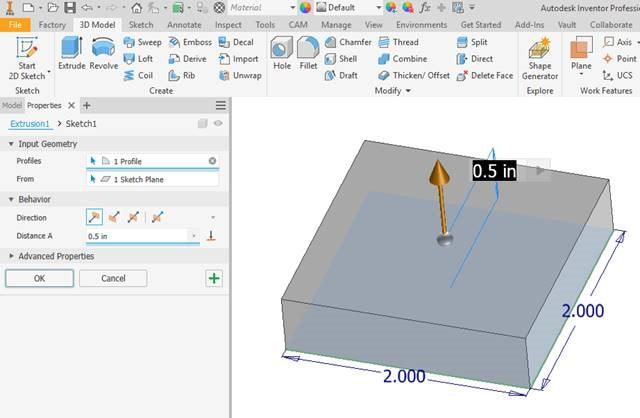
 RSS Feed
RSS Feed